
At some point, you’ll notice your Fiery XF server taking longer to respond to jobs than usual. The symptoms might include: longer importing times, random crashing when processing jobs, and general unpredictable behavior.
Whether you’re already in this boat or not, keep reading to find out how to increase the speed and stability of your EFI Fiery XF RIP station with the 8 tips below.
-
Run System Cleanings Regularly
Regular system cleanings will get rid of clutter caused by temporary files, leading to sluggishness. While in the System Manager tab, select System->Clean->All
-
Review EFI Permissions (Windows/Mac)
EFI XF Server Service Permissions (Windows Only)
On Windows it’s important to review the permissions for the EFI XF Server service to make sure it’s running with admin privileges..
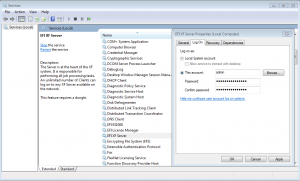
Quickly get to Services by pressing Windows key and r on your keyboard to bring up the Run dialog box. Then type services.msc to open up Services. Find EFI XF Server service, right click on it, choose properties, then go to the Log On tab and select Log on as. You want to choose This account. Enter in an admin level account, click apply then OK. Click on the screenshot to enlarge it.
EFI Folder Permissions
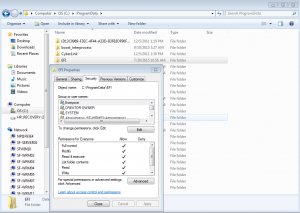
For Windows EFI-related folders (C:\Program Data\EFI, C:\Program Files\Flex LM, C:\Program Files\EFI), add user “everyone” and give full read/write permissions.
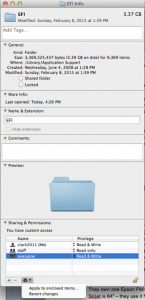
For Mac OS X, /Library/Application Support/EFI and /Applications/EFI Fiery XF/. Go to everyone and make sure everyone has read and write privileges. Go to lower right corner and unlock. Go to Gears pull down at bottom and “Apply to enclosed items.”
-
Import Files Using File->Import
There are a couple of ways to import files into Fiery XF, such as using File->Import and drag and drop. Drag and drop is intuitive for many users, but it can stability issues when a lot of jobs are brought in this way, particularly with version 5.x and earlier.
-
The Server Should be a Dedicated Machine with a Single User Account on the OS
The Fiery XF Server’s operating system should only have 1 user account. Adding users after the Server software is installed can lead to resource contention issues. It’s also important to not run any other applications on the RIP server as they will certainly affect performance.
-
Install Fiery XF In the Default Location
If you need to use other drives or partitions for your Fiery install, specify them for the input and output folders only. The core Fiery XF files need to be installed in their default locations. For instance, EFI allows you to install the software where you choose, but updates may assume it’s in the default location, which can create problems. Spectraflow installs Fiery XF in the default location.
-
Upgrade Fiery XF
Upgrade to the latest version of Fiery XF and employ the APPE postscript option–the threads are independent. EFI put a big emphasis on improving stability with version 6.
-
Check Operating System Compatibility
Make sure your version of Fiery XF is compatible with your RIP station’s operating system. It’s never a good idea to run an older version of Fiery on a newer OS.
-
Upgrade Old Server Hardware
Stability issues can sometimes be related to elements outside Fiery XF. For instance, older computers can become unstable and cause crashes. It’s a good rule of thumb to upgrade your RIP station hardware every 3 years.




